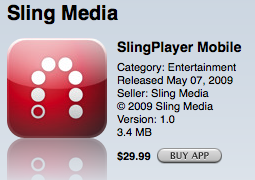
When Mac Rumors first leaked the story that the Slingbox application for the iPhone was set to launch cries of joy rang out from iPhone users everywhere. That is until they read further and learned that the application would only run on a wifi connection. For fear of overloading their network AT&T apparently asked Apple to restrict use of the Slingbox application.
Luckily for those users who running Jailbroken iPhones there’s a nifty utility called “VOIPover3G” which tricks applications into thinking there is a wifi connection present when in fact there’s only a 3G. This allows the Slingbox application to work perfectly over your 3G connection.
Set up of this utility isn’t difficult but as with any tinkering you do with your iPhone’s system files, please do so at your own risk.
The first thing you’ll need to do is install the VOIPover3G utility. Head to Cydia and search for the app. It’s found in the Big Boss source which is automatically installed when you install Cydia.
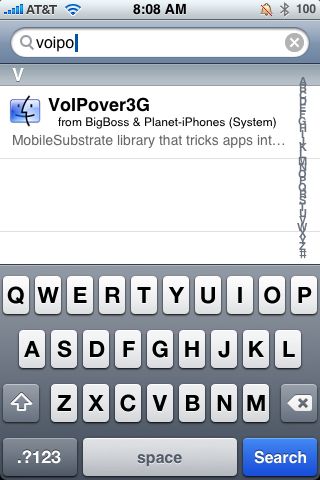
Install the utility. Don’t bother look for any icon on the springboard, there isn’t one. What you’ll need to do is edit a file that’s been installed into the iPhone. You do this via SSH.
For the purposes of this tutorial I’m going to assume you’re familiar with how to SSH. If you’re not there are several tutorials on the web.
Navigate to /Library/MobileSubstrate/DynamicLibraries/VoIPover3G.plist and open the VoIPover3G.plist file with any text editor.
It should look like this.
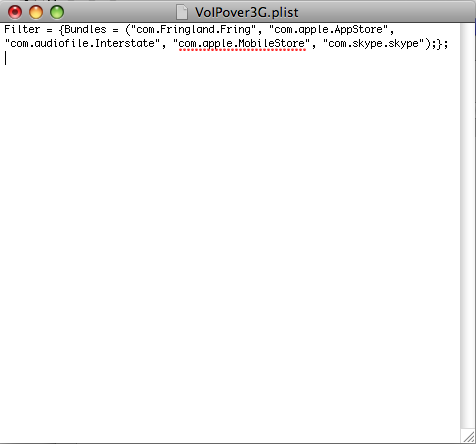
Now you’ll need to add the text to allow the Slingbox application to use the 3G connection.
Add the string “com.slingmedia.SlingPlayer” including the quotations to the text file.
It should then look like this:
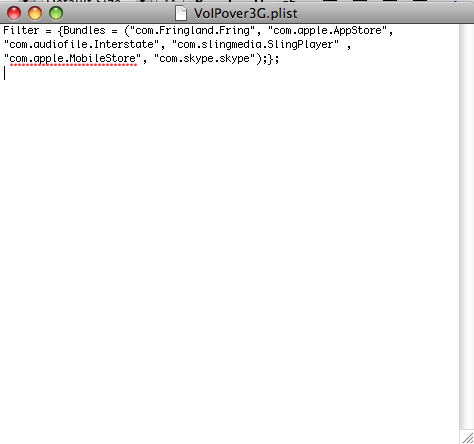
Save the file and replace it in the /Library/MobileSubstrate/DynamicLibraries/ directory overwriting the old copy.
Now respring your iPhone.
That’s all there is to it. If you want to test it out go into your settings on the iPhone and disable wifi.
Then launch the Slingbox application.
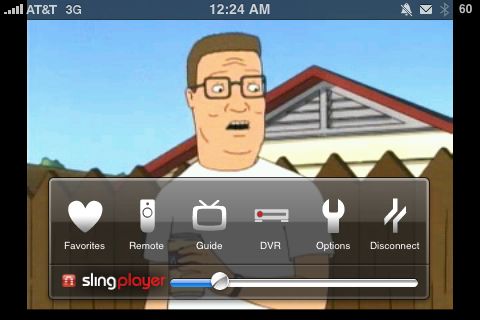
No one’s to say how or if AT&T is going to react if they somehow learn that you’re using your Slingbox over your 3G connection. My advice – use it sparingly for now. Gear Diary takes no responsibility if you end up with a $1,000 in data charges because you used your iPhone Slingbox application to watch fifteen movies in one day over 3G.

Larry- It is great to know that you CAN do this. Obviously it requires a jailbroken phone (a no-no) AND hacking it to run an app that AT&T says breaks the TOS… another no-no, but I’m happy to know it CAN be done.
Personally,I’m not going to take the risk of AT&T kicking me off their system.
This whole thing just reinforces the issues with “unlimited” that isn’t unlimited, with the supreme control Apple and AT&T have etc. Sad… very sad