The Nexus 7 is no doubt one of the hottest tablets to hit the Android Community. Running a bloat free Google OS on top of a Tegra 3 platform has proven to be a crowd favorite. So why take the possibly “warranty voiding” steps to gain Root access to the device? Even if you are not an enthusiast there are many benefits to rooting the tablet past the obvious flashing of custom roms and themes. Some of the best Android apps require root access to work, so without root you can pretty much use the tablet to its full intended use, but you arguably are not getting all the experience you possibly could. We’ll take a look at rooting the device and check out some of the cool things you can do once you have it. You can decide for yourself if it’s worth it or not.
Why Would I Want to do This Anyway?
Rooting gains you admin access to the system files. This allows you to do things that you could not normally do out of the box. Some drawbacks to rooting are that you for all intents and purposes void your warranty and if you go poking around too much you can really botch things up. Now as bad as that sounds this device usually does not have any trouble during the process and you can easily return it to factory condition if you need any hardware repairs done. My Nexus 7 is rooted but I have not yet needed to flash a new ROM. I use root for a few key apps that I use in my daily routine. Here is my list of top reasons to root the Nexus 7.
- Flashing new Roms/Themes. Developers are always cranking out software fixes, improvements, and themes for Android Devices. The Nexus 7 is no different, there are tons of cooked up Roms with all sorts of improvements ready to download. Benefits are speed improvements, battery life, features and user customization among other things.
- Backup. I make frequent backups of my system state (nandroid through recovery) and apps (titanium backup) just in case anything were to happen or I messed around too much. I can simply restore my backups to an earlier point and resume like nothing happened. A must when you start flashing custom Roms.
- Wireless Game Controller. The Nexus 7 is a portable gaming beast. Android games are moving along and one that is doing quite well is Dead Trigger. This game is great but in my opinion difficult to control. The $2 controller pair tool allows you to wirelessly pair your PS3 controller for precise game play. This improves the gaming experience dramatically.
- Better Anti-Virus/Anti-Theft. Avast makes a killer app for Android that is a free all in one app to protect your device. It requires root for the Anti-Theft feature and does all the installation work for you. I have piece of mind knowing I can find my device if ever lost and knowing that it’s protected from all forms of Virus and Malware.
- Expandable Storage. You have the option to connect USB external storage to the Nexus 7 with an OTG cable and a free app from the market. Carry around more videos and media without worrying about maxing out your internal memory. This is must have for offline videos and music. This also allows for host mode for connecting other USB devices, hopefully this is an option for non root users, but for now root is required.
Gaining Root..
The community has once again made the whole rooting process a very simple task. There are a few steps that must be done and of course there are ALWAYS risks involved, but for the most part it’s pretty straightforward and not too difficult. This process will completely wipe your device, so backup anything you want saved before you move on. This installation is for a Windows PC. I cannot recommend anything for MAC users only because I have not tried to root using a MAC. That may be something to do in the near future. Check the links down below for more info.
Rooting made simple, there is a button for everything and easy to follow detailed instructions
- Download and Install the Nexus 7 Toolkit. (thanks to XDA user Wugfresh – 129 MB download)
- Install the drivers. Use the automated installation if possible. With any luck this will work for you, if not, then follow the step by step procedure. (this sometimes is the hardest part of the whole procedure)
- Unlock the Bootloader. Caution: This will completely erase your entire tablet. It will be factory fresh afterwords though and unfortunately is a requirement.
- Root the device and install a custom recovery. TWRP or CWM are highly recommended and the most popular, plus CWM is built into the rooting program.
Thats it, you are finished. You can now enjoy the benefits of a Rooted Nexus 7, check out some of these must have apps that require root. There are more but I use all of these myself.
- StickMount – Required for OTG storage. Free
- Sixaxis Controller – PS3 Controller Pairing Tool. $1.99
- Avast Mobile Security – Killer All-In-One Antivirus/Malware/Firewall/Device Recovery. Free
- Titanium Backup – A must have for backing up all apps when flashing new Roms. $6.58
- MyBackup Root – A solid complete backup solution. Free/$4.99
- ES File Manager/Explorer – A complete File Management tool. Free
- Rom Manager – Clockwork’s compliment to their CWM recovery. Makes flashing new Roms and backing up system state simple. Free/$5.99
If you have any more rooted apps to share please post a link below. Thanks to XDA Developer forum and Wugfresh for his simple to use toolkit.
Via XDA Forums
*MAC users check out this video for a walk through using OSX (Youtube member Version3tech)


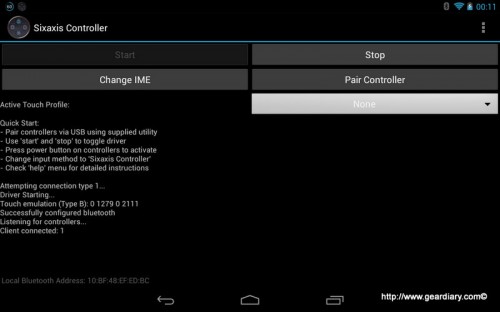


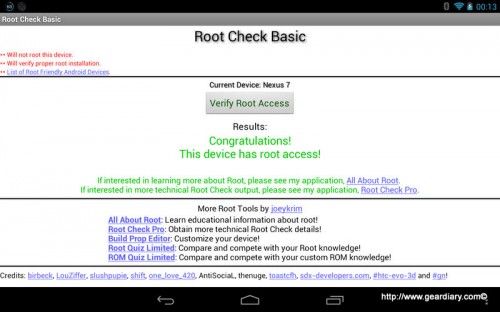
Better Anti-Virus? Are you kidding me? You do realize that underneath the Android OS lies a Linux kernal right? We aren’t talking Micro$oft here. When is the last time you heard of a person running Linux and getting a virus?
Wait … WHAT?!? This is NOT Linux, it is Android – there might be some core similarities, but it is pretty universally known and acknowledged even by Android fanboys that Android is the most malware-infested system outside of Windows …
Android is a pretty GUI on top of Linux
What do you think ‘root’ is?
A *nix word to describe the most powerful user on the box.
Android is, at it’s heart (and still able to be fully POSIX compliant), Linux.
Yes, Android is ‘Linux kernel based’. So WHAT? Is ***IS*** the most malware, trojan, virus-infected mobile OS of all time. Period, end of discussion.
Exactly. Android does not need an anti-virus unless you are willingly installing potentially unsavory apps that you have pirated. pay for the damn apps!
Sadly what we have learned it that it isn’t just the pirates ( I would have no sympathy if ALL of their devices bricked!) … There are plenty of legit apps I the Android Market carrying malware and Trojans …
But it is a reminder to always be wary … And also that like always the majority of computer issues are self inflicted!
Android is a shell built around Linux.
Technically BSD Unix, not Linux … But I get your meaning, just as I hope you got mine.
The bottom line you guys seem to be missing … Even if you are just a casual downloaded or free games and cute apps from Android Market and perhaps GetJar (which ALWAYS messes with my phones), there is a chance your system is infested with crap … That is why Francis recommended rooting the system to allow for better and broader security options.
You should update this video to Toolkit 1.6.2. Your instructions are no longer relevant. Indeed, they can mess up your PC requiring full reinstallation of the operating system to regain access to the Nexus 7.
Why is everyone raving about losing their apps and data? Mine are still there after rooting. Yes Titanium Backup and ROM Manager work very well. Just click the little circle with the six dots at the bottom of the screen and all your installed apps will be shown. Drag an app icon to the side onto a window and click “Yes” when it asks if you are a returning user.
Hi,
I have a Nexus 7 2012 (no rear camera) and I rooted it with the Nexus Root Toolkit. After I did this and installed their drivers, I could no longer transfer files to the Nexus 7 through XP Explorer – I can not get MTP to work. XP Explorer works fine with PTP – it is only MTP that will not allow file transfer.
I have read many threads and posts, downloaded google drivers, ASUS drivers, updated Media Player, and modified the wpdmtp.inf file as suggested and I still can not see the Nexus 7 in the MTP mode with USB debugging checked or unchecked.
The full driver test in the Toolkit only works if I have USB Debugging enabled in the Nexus Developer Options and both MTP and PTP disabled under the storage options.
While surfing the net to find a fix It seems this is a common problem, has any one found a solution to get MTP to transfer files after using the Toolkit?
Thanks for your help.
Wayne MIller